Remove Date From Blogger Post URL:- Want to Create your Blogger Post URL like WordPress Posts URL.?
If yes, then you are at the Right Place.
Today, In this Post, I will share a step-by-step guide on How to Remove a Date from Blogger Post URL.
So, Be with me till the last, to know more in detail.
Whenever we create a post on Blogger, That will contain the published date of that Post. Below is the screenshot of the default blogger post URL.

But, when you write a post on WordPress, its URL is completely different, here the date and .html will not come in the post URL.
WordPress post URL looks professional as compared to the blogger default Post URL. That’s why I recommend you all, if, you have just started a blog on Blogger,
Use this technique to Remove the date from the blogger post URL. This will make your Blogger Blog professional like WordPress.
Before This read here How to Create A Blog For Free and How to Earn Money With Blogging.
The Permalink of Blogger is Auto-generated and you can also do it manually, But in both cases, the date will be there.
But, with this method, you can remove the date from the blogger’s every post, and even in a future post, the date will not be there.
Benefits Of Removing Date Form Blogger Post URL
A Common search term which every blogger searches is How to Remove Date From Blogger Post URL or How do I remove date from Blogger permalink?
First of all, let me tell you some Benefits of Removing the Date From a Blogger Post URL
- Removing dates from Blogger Blog Posts will make your content Evergreen.
- Gives Professional Permalink to your Blog Posts.
- It Won’t Let visitors know on which date the post is published.
- Helps in the Better ranking is Search Engine Result Pages.
- Make your Blog Post URL Short.
- It will give a professional look to your blog post.
Above are the benefits which you will get by removing the date from the blogger post URL.
Disadvantages Of Removing Date From Blogger Post URL
Removing the date from the Posts URL is good, but only for new bloggers, Who has just started their blog on Blogger?
If you have already a well-established Blogger Blog, and your blog posts are ranking in Google Search Engine Result Pages.
Then, you shouldn’t take the risk of changing the post’s URL.
Because it will effeminately affect the SEO of your blog. Read here in detail about What is SEO and How It Works.
Let me explain to you, If any of your blog posts are ranked in Google with the date in the URL, and after the date, with this method, you removed the date from the URL.
Now, the previous link in which the date is there will be 404, Which is a page not found Error. This will affect your website SEO badly. So beware of changing Post URL if, it is ranked in Google Searches.
In any case, if you get a 404 error on your blog, then you can redirect the 404 pages to a new blog post URL. I have created a detailed video on my YouTube channel.
Just go to YouTube and search “fix 404 errors bloggers bloggingqna”. and you will get the video with a complete solution. watch that and implement that.
and for WordPress 404 errors you will see the second video. You can simply use the Rankmath SEO plugin to redirect and fix all your WordPress errors.
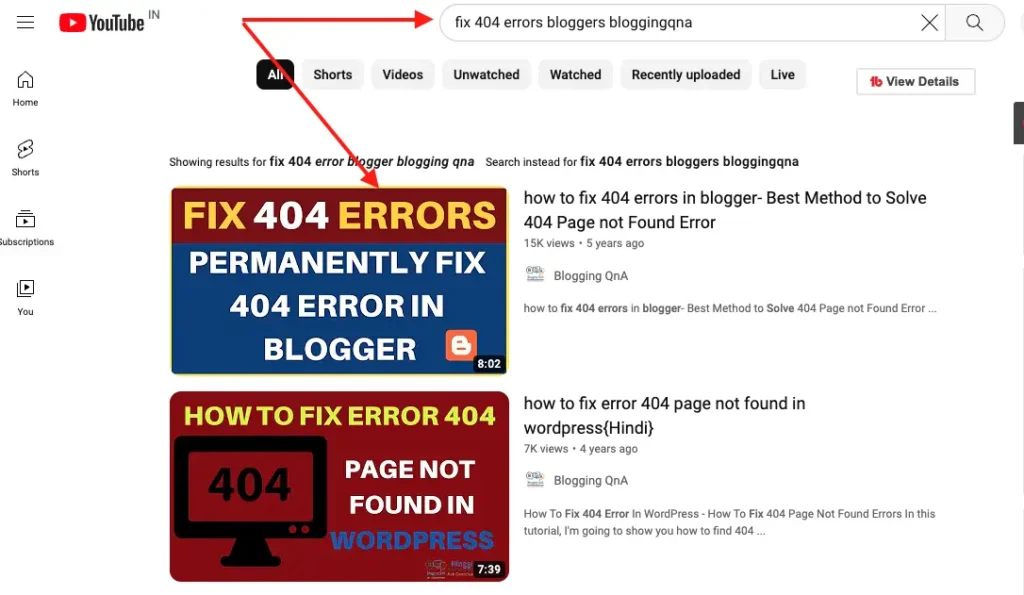
Now, let us get to the main point, How to Remove a Date From a Blogger Post URL.
How To Remove Date From Blogger Post URL Step By Step
Now, here, I will show you the method step by step with the help of screenshots.
So let’s get into it.
Step 1: Login Into Your Blogger Dashboard and head over to the theme section.
STEP 2: After clicking on the Theme section, Get into the “Edit HTML”.
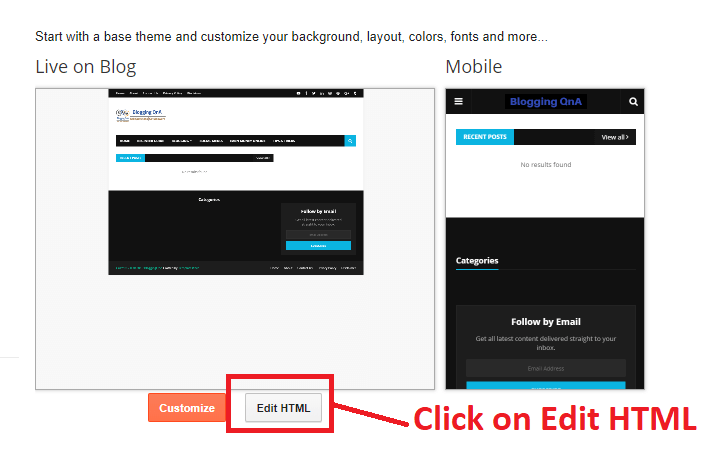
STEP 3: Now, Find out the <head> tag here. You can also find it out with the help of Cntrl+F.
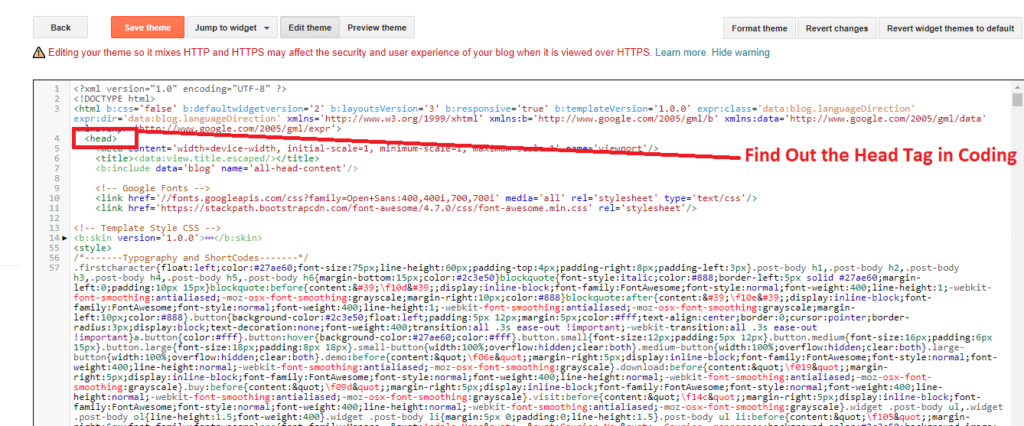
Step 4: Now, Copy the Below Given Code and Paste it after the <head> tag and click on Save theme
<script type="text/javascript">//<![CDATA[// BloggerJS v0.3.1// Copyright (c) 2017-2018 Kenny Cruz// Licensed under the MIT Licensevar urlTotal,nextPageToken,postsDatePrefix=!1,accessOnly=!1,useApiV3=!1,apiKey="",blogId="",postsOrPages=["pages","posts"],jsonIndex=1,secondRequest=!0,feedPriority=0,amp="&"[0];function urlVal(){var e=window.location.pathname,t=e.length;return".html"===e.substring(t-5)?0:t>1?1:2}function urlMod(){var e=window.location.pathname;"p"===e.substring(1,2)?(e=(e=e.substring(e.indexOf("/",1)+1)).substr(0,e.indexOf(".html")),history.replaceState(null,null,"../"+e)):(e=(e=postsDatePrefix?e.substring(1):e.substring(e.indexOf("/",7)+1)).substr(0,e.indexOf(".html")),history.replaceState(null,null,"../../"+e))}function urlSearch(e,t){var n=e+".html";t.forEach(function(e){-1!==e.search(n)&&(window.location=e)})}function urlManager(){var e=urlVal();0===e?accessOnly||urlMod():1===e?getJSON(postsOrPages[feedPriority],1):2===e&&(accessOnly||history.replaceState(null,null,"/"))}function getJSON(e,t){var n=document.createElement("script");if(useApiV3){var o="https://www.googleapis.com/blogger/v3/blogs/"+blogId+"/"+e+"?key="+apiKey+"#maxResults=500#fields=nextPageToken%2Citems(url)#callback=bloggerJSON";nextPageToken&&(o+="#pageToken="+nextPageToken),nextPageToken=void 0}else o=window.location.protocol+"//"+window.location.hostname+"/feeds/"+e+"/default?start-index="+t+"#max-results=150#orderby=published#alt=json-in-script#callback=bloggerJSON";o=o.replace(/#/g,amp),n.type="text/javascript",n.src=o,document.getElementsByTagName("head")[0].appendChild(n)}function bloggerJSON(e){var t=[];if(useApiV3||void 0===urlTotal&&(urlTotal=parseInt(e.feed.openSearch$totalResults.$t)),useApiV3){try{e.items.forEach(function(e,n){t.push(e.url)})}catch(e){}nextPageToken=e.nextPageToken}else try{e.feed.entry.forEach(function(n,o){var r=e.feed.entry[o];r.link.forEach(function(e,n){"alternate"===r.link[n].rel&&t.push(r.link[n].href)})})}catch(e){}urlSearch(window.location.pathname,t),urlTotal>150?(jsonIndex+=150,urlTotal-=150,getJSON(postsOrPages[feedPriority],jsonIndex)):nextPageToken?getJSON(postsOrPages[feedPriority]):secondRequest&&(nextPageToken=void 0,urlTotal=void 0,jsonIndex=1,secondRequest=!1,0===feedPriority?(feedPriority=1,getJSON("posts",1)):1===feedPriority&&(feedPriority=0,getJSON("pages",1)))}function bloggerJS(e){e&&(feedPriority=e),urlManager()}bloggerJS();//]]></script>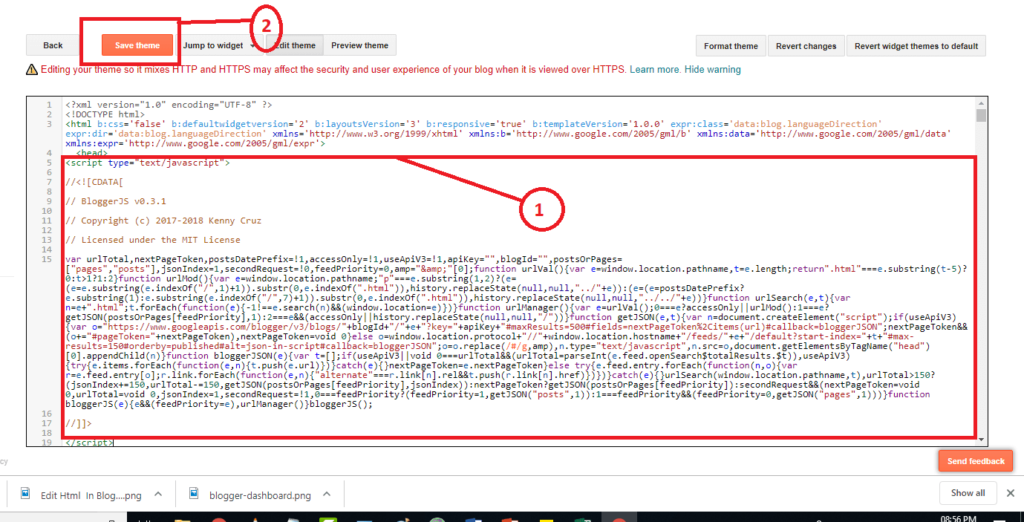
Now, you have done it. If you face any problem in the above-given steps you can watch the video tutorial for the same on my YouTube channel. Again search “How to remove date from blogger post URL” and you will get my detailed video for the same.
FAQs For Remove Date From Blogger Blog Posts URL
Below are some FAQs related to removing the date from a blogger blog post URL.
Q1. How do I remove the date and time from my blogger post?
To hide or remove post date in Blogger blog posts you don’t have to edit your template files and follow the above-given steps to remove the date from the blogger post URL.
Q2. How do I change the permalink on Blogger?
Sign in to Blogger.
Click the blog to update.
In the left menu, click Posts.
In the top left, click New post.
On the right, under “Post Settings,” click Permalink.
Choose Custom Permalink.
Add the URL you want to use.
Click Done.
Q3. How do I change the date on Blogger?
First, go to Posts on your main Blogger screen.
Click on Edit.
Find the post that you would like to change and click Edit.
At the bottom left, click Post Settings.
Go over to Published On.
Click Post Date and Time.
Change the date to whatever you would like.
Click Update and you’re done. Advertisement.
Q4. Can you change the order of posts on Blogger?
The posts in Blogger are ordered in chronological order. So if you want to change the order of the posts, you will have to change the dates and/or time of the posts.
Q5. How do I insert the date and time on Blogger?
Click on Edit directly to the left of the blog post for which you want to change the time or date stamp. Click the Post Options link at the bottom of the blog post form.
Conclusion
So, Guys, I hope this article helped you all in removing the date from Blogger Posts URL.
If you liked the article then, please do share it on your social media platforms, Because sharing is caring and I will see you in the next one.
Tada.
Hey Guys, After applying this script to remove the date from the blogger’s post URL. Many people are getting indexing issues. and Error in the search console. So if you are also facing this issue. Then don’t use this code to remove date from your blogger post URL.
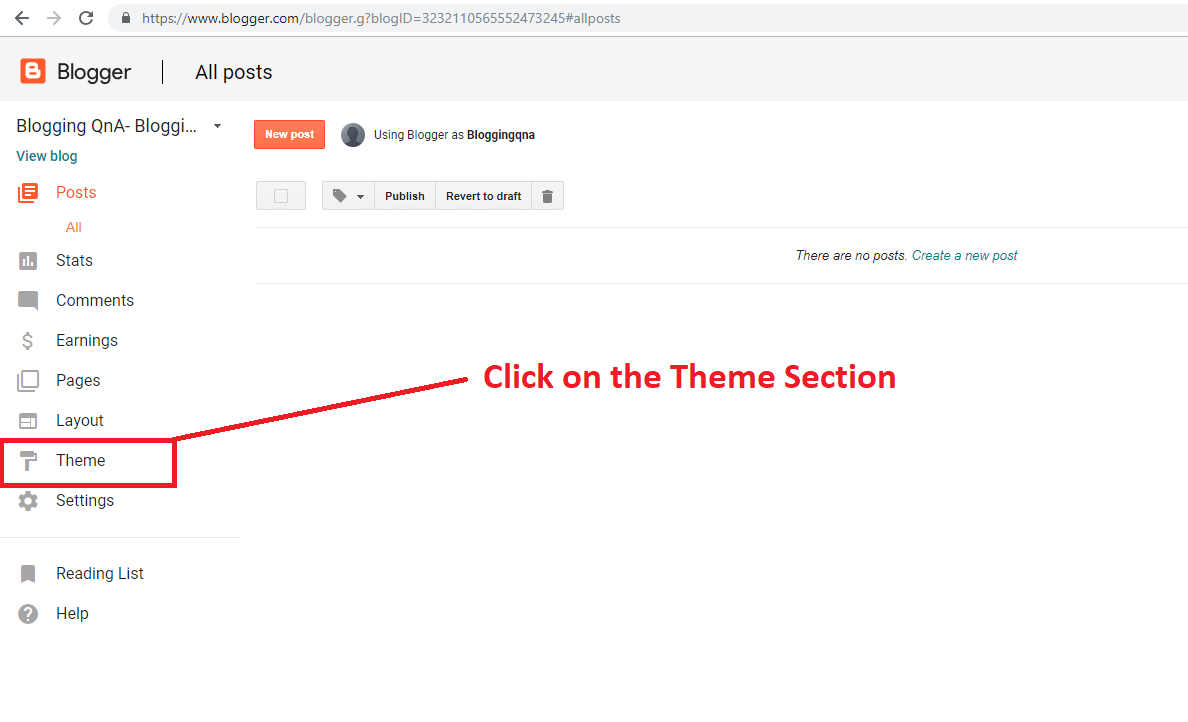
thanks bhai very helpful to me i hope blogging qna always provide quality and helpful content bhai thank a lot
thanks for the kind words… Sure brother.. I will always try my best to provide best content to you guys.
It removes the date from permalink, but when using Google search console to index my page it says it does not exist
yes, Previously it was working fine. But now it’s not indexing some post.
so if you are facing this problem then please don’t use this code
Hi, Mangesh Bhai,
Thanks for sharing such valuable information with us.
Wakai apki info genune hota hai.
Thank you.
Is that trick still working now?
yes it us still working..but in some cases it create problem in indexing..so use it accordingly.
Hello Sirji Ye code past Karte hai blog main to to Google Search Console main Submit nahi Ho rahi iska Solution Please Baato.
hey
Please check this video for the solution
https://www.youtube.com/watch?v=WMraYW9TbFI
Hi bro,
We can only expect such type of amazing contents from you.
I read the whole content but I have not yet use it on my blog. But I am sure, I will work. I am here with only one purpose to give you thumbs up because being a blogger I know how such type of amazing content costs us.
Thanks
Cheers,
z khan
Thanks Mangesh sir for sharing this useful article with us this really helps me to remove the date from Blogger url
Finally, thanks to you, I could get rid of the date from my permalinks!
Now the URLs appear tidy. Wonder, why the guys at blogspot.com don’t work on these things!
Dear Mangesh,
First of all, thanks for this amazing code. It’s working fine.
But the problem is that, after implementing the code, first it is redirecting to a nonexistent page (404) and then loads the post correctly. This could be bad for the user experience.
Can the bug be fixed somehow?
Thanks.
If you are getting any error with this code. Then please don’t use it.
Bro ! I am following you since 1 year!
I want to tell that, you cannot remove date from blogger url this code just hide date from url .
This will slow down your blog. You cannot remove date by hook or crook .
Because it is connected to blogger server.
thank you Mangesh bro, but i think its not god for seo.
Finally, thanks to you, I could get rid of the date from my permalinks!
Now the URLs appear tidy. Wonder, why the guys at blogspot.com don’t work on these things!
Brother I have a question for you that is “Can Removing date from blogger posts effects on Indexing in search console?”. Because other creator say that it will effect your post indexing kindly tell me What can i do?😢
brother if removing date cause you indexing issue then don’t use this code.