Want to install WordPress on Cloudways hosting but don’t know how to do it correctly?
No worries.
Here in this article, I will share a step by step guide and also a video tutorial on how you can install WordPress on cloudwyas hosting without any error.
Also If you haven’t purchased cloudways hosting yet, then there is good news for you. In this article, I will also share the coupon code that will save your money while buying cloudways hosting.
So without wasting time, let’s get into it.
Introduction to Cloudways
Cloudways is a very well known and well establish hosting provider when it comes to the best cloud hosting provider.
Since Nov. 2015 cloudwyas are providing amazing cloud services at a very affordable price with different cloud platforms including digitalocena, linode, google cloud, aws, vultr.
They are superb in terms of website speed, customer support and technical aspects. I am sure you already heard about cloudways in you are into the blogging industry for a long.
If you don’t know Cloudways is a managed cloud hositng platform where everything is managed in the cloud. What it means for you as a user is that, their servers are optimized to run WordPress efficiently without any lag in performance.
Installing WordPress on Cloudways
If you have already purchased cloudways then follow the below steps to install WordPress on cloudwyas hosting step by step.
If you haven’t purchased it till now, then first scroll down below for the cloudways coupon code for the discount on purchase.
First of all login into your cloudwyas account. you will see the dashboard some like the below image.
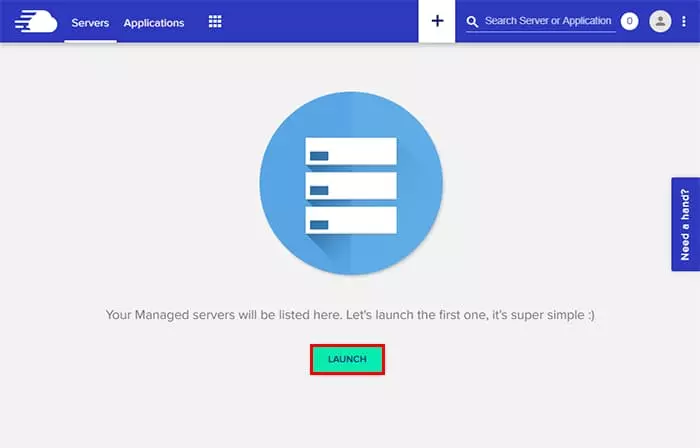
it is time to choose your server by configuring the server application and server details. Simply click on the launch button for further configuration.
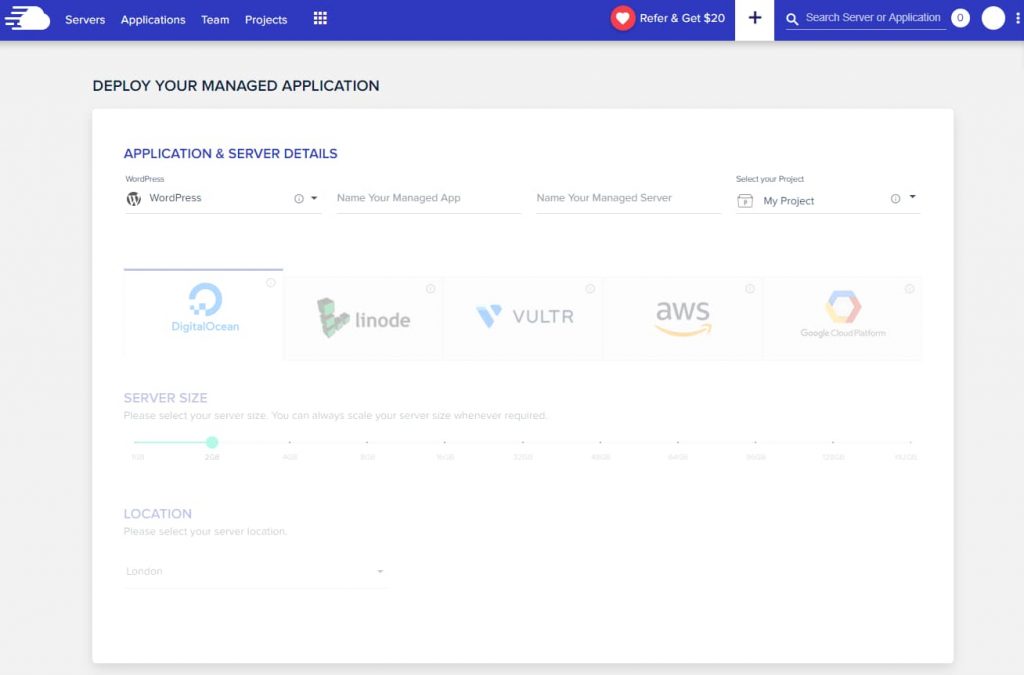
Here you have to choose the WordPress version, then give some name to your server and app. You can use your website name for that. Check out the below image for reference.
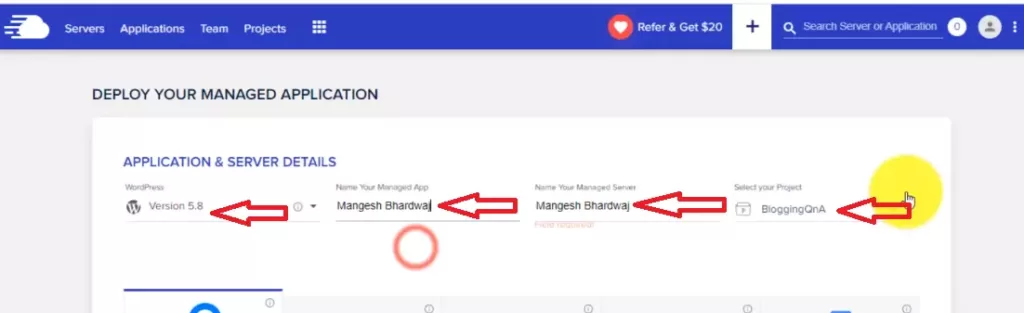
Now you have to choose the cloud platform. Cloudways provides 4 different cloud platforms like digitalocean, vultr, linode, AWS, Google cloud.
You have to choose which suits you best. My best recommendation is to go for digital ocean 1 GB server if you are a beginner.
It is the best and affordable too.

choose whichever server location you feel is nearer to the country from where most of your traffic will come.
You’re now all set! Click “LAUNCH NOW” button to start deploying your server.
Congrats!! Your server will now be deployed successfully then you can start playing around with it.
Cloudways Coupon Code
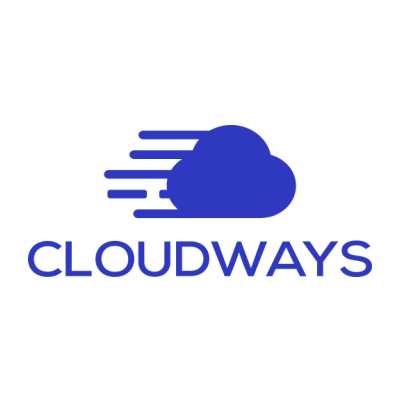
Cloudways Coupon Code
If you looking for some coupon code for cloudways hosting there here it is.
Click here to visit the Cloudways deal page. You will be redirected to the homepage.
Now click on the start free button on the top right corner. then you will see a page where you have to enter your basics details like name, email address to create your cloudways account.
Above the start free button, you will see a got a promo code option.
Simply click on that and add coupon code “BLOGGINGQNA” for an additional discount. Check out the below image for reference.
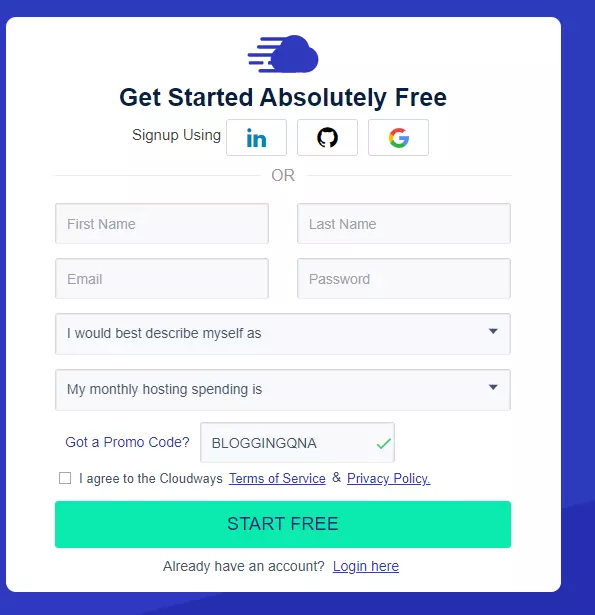
Conclusion
Above I have shared a full guide to installing WordPress on your cloudways hosting.
Follow it and start your blog on cloudways hosting. Also, don’t forget to grab the cloudways coupon code if you haven’t claimed it yet.
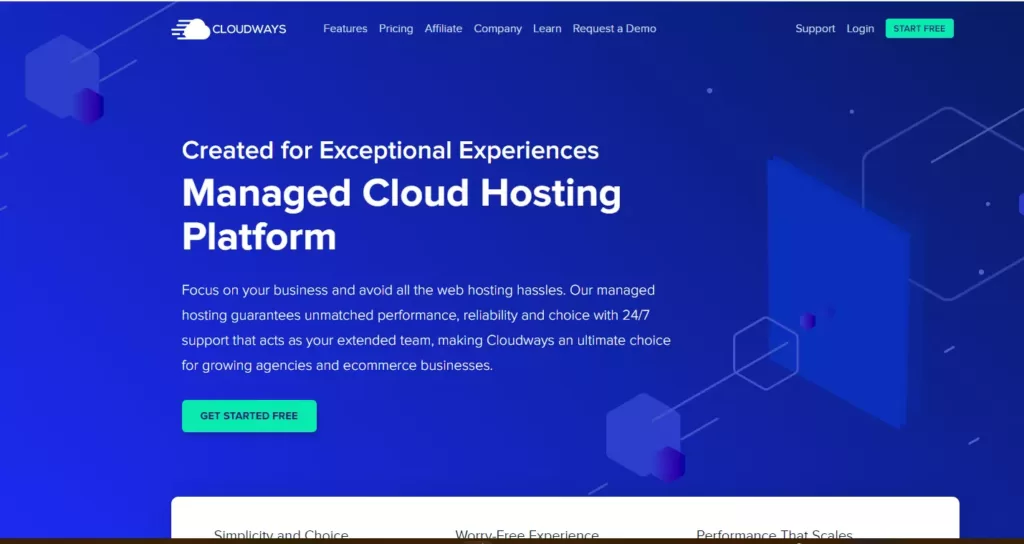
Nice information Sir Thank You Bht Help ho Gai Apki Video dekh kay aya Yt Say…
Bahut Hi Achi Information Provide Ki Sir Aap Ne, Mai Bhi Apne Blog Ke Liye Is Hosting Ka Use Karna Cha Ta hu But Problam AA rhi Hai, Aap Ke Is Lekh Se Kuch Fayda Mila, Thanks.
Cloudways is one of the leading hosting solutions and this post is well structured that contains all the important information with easy steps.
Hi Mangesh,
It was a very informational article! Cloudways is one of the best hosting providers in the market, and setting up a WordPress website will be very beneficial for all users. It was a great read, and you shared about the process in a very doable manner. I will definitely share this article within my network to help Cloudwyas users set up a WordPress website. Thanks a lot for such a great share.